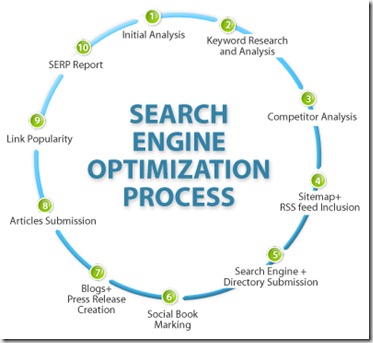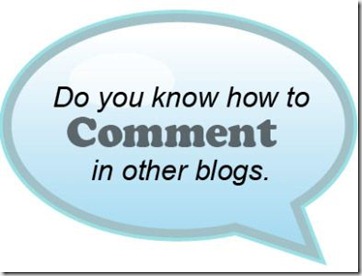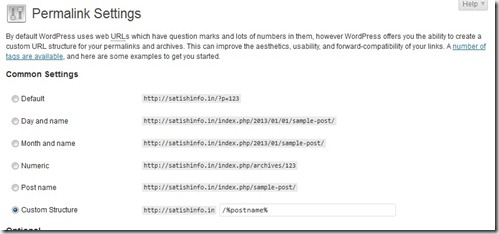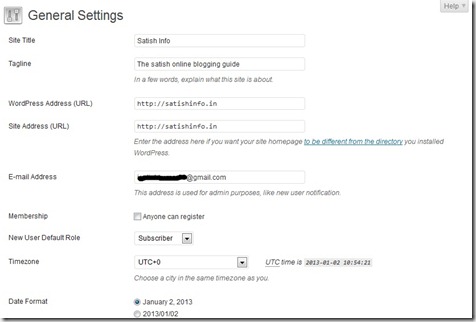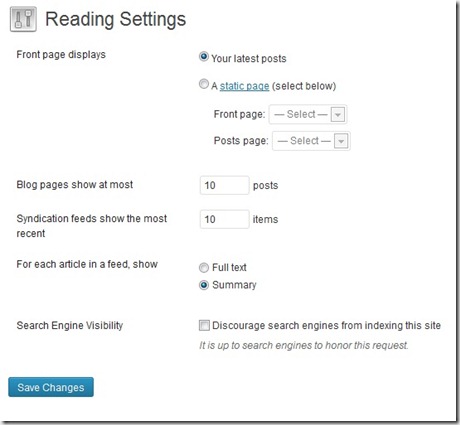Here I have explained Wordpress hosted site settings because it can optimize very fast and they have more plugins. Before starting blog posting your blog you need to do all the basic changes within 5 minutes. For this changes, go through each link in ‘Dashboard’ mainly - permalink structure, , General settings, writing, reading, pinging services and few other settings.
First thing first:
Once you install WordPress blog, you will get a default post “Hello World” and a default comment. Delete them and follow the rest of the tutorial:
Now the biggest task is in front of you – Content. Content is the most important part of your blog / website. You can create static pages and blog posts.
- Creating Categories – Decide upon the categories that you would be using for your posts. You can even create new ones in future. You can input the category name, description (optional) and the category page slug (optional)
- Creating Static Pages – You need to write some standard pages like the privacy policy, contact us, about us and whatever you think is a must for your website. You will find a separate link for posts are pages, so be sure that you use the right link to create a new page
- Creating a Post – Its almost similar creating a post and a page in WordPress, but it has some difference like the posts are displayed on the front page.
Deciding your Front Page – You can decide if you would like to show the latest posts on your front page or a static page on your home page. This can be done under the reading setting as shown in the image below
1. Settings > Permalink:
In the Settings → Permalinks panel (Options → Permalinks before WordPress 3.0 +), you can choose one of the "common" structures or enter your own in the "Custom structure" field using the structure tags as - %postname%
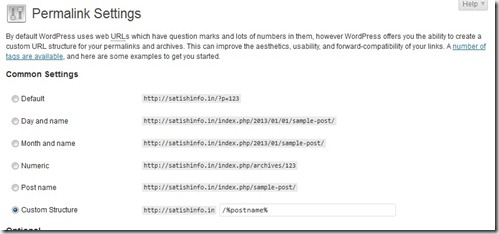
One of the major differences between a static Website and a blog is ability to ping. By pinging search engine bots, our WordPress blog notifies the search engines about newly published blog post. You should update your ping list with all major ping services. Add all the ping services URL and click on update button. I also recommend you to use PushPress plugin to ping cloud ping servers.
Also under Settings > Writing you can enable or disable atom publishing and XML-RPC Services.
2. Settings > General:
Configuration of your Homepage name and Tag line is very important step to shows up in Google search. Now, for the security reasons, if you have a single authored blog. I suggest you to disable WordPress registration.
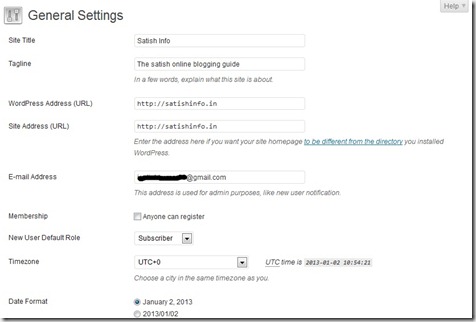
Update Ping services in the last field. (copy and paste in the UPDATE SERVICES box)
http://rpc.pingomatic.com
http://rpc.twingly.com
http://api.feedster.com/ping
http://api.moreover.com/RPC2
http://api.moreover.com/ping
http://www.blogdigger.com/RPC2
http://www.blogshares.com/rpc.php
http://www.blogsnow.com/ping
http://www.blogstreet.com/xrbin/xmlrpc.cgi
http://bulkfeeds.net/rpc
http://www.newsisfree.com/xmlrpctest.php
http://ping.blo.gs/
http://ping.feedburner.com
http://ping.syndic8.com/xmlrpc.php
http://ping.weblogalot.com/rpc.php
http://rpc.blogrolling.com/pinger/
http://rpc.technorati.com/rpc/ping
http://rpc.weblogs.com/RPC2
http://www.feedsubmitter.com
http://blo.gs/ping.php
http://www.pingerati.net
http://www.pingmyblog.com
http://geourl.org/ping
http://ipings.com
http://www.weblogalot.com/ping
3. Settings>Writing
At this stage, we will set up WordPress settings related to writing. By default, WordPress adds a category “Uncategorized” which doesn’t look so ideal. Here you can change the default category to any other category. You can go to posts> Categories from left sidepanel, and add a new category. Come back, and change the WordPress default category to newly created category.

4. Settings> Reading:
Now, at this WordPress set up page, you can configure many things like what should be your blog homepage be. We are using custom home page and not a regular blog page. So, we changed the homepage to custom page we designed. For a normal blog, you can let the setting be “Your latest posts” as shows in screenshot.
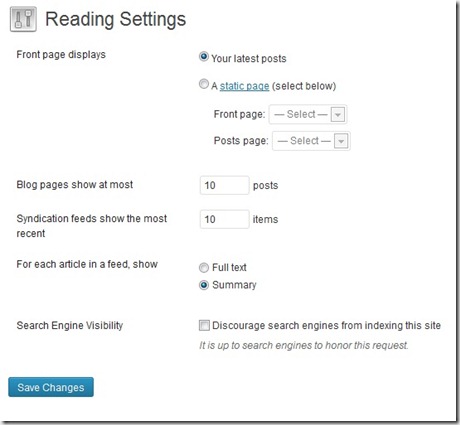
Here we configure comment related settings on our blog, and also one important settings which happens due to comment pagination. Here are settings which I usually use on my blogs: I’m writing down the settings which requires to be on.
- Attempt to notify any blogs linked to from the article
- Allow link notifications from other blogs (pingbacks and trackbacks)
- Allow people to post comments on new articles
- Comment author must fill out name and e-mail
- Enable threaded (nested) comments
- Anyone posts a comment
- A comment is held for moderation
- An administrator must always approve the comment
5.Avatar settings:
Now, if you are new to WordPress, I suggest you to go to Gravatar.com and create an account and upload your image for your Email address. And here, you can make changes like gravatar rating and default gravatar.

 Bonus tip: If you are really paranoid about your site loading speed, you might like to disable the gravatar.
Bonus tip: If you are really paranoid about your site loading speed, you might like to disable the gravatar.
6. Settings > Media
Though, you can skip setting up this part but I usually suggest users to make come necessary changes to avoid lots of images files. By default, when you upload images in WordPress, it creates images in 3 different sizes. Here you can set sizes as 0 X 0 and keep only one desired size as enabled along with size.

7. Settings> Privacy:
This is the setting tab, where you configure if you want search engine like Google to show your blog in searches or not. I usually keep it off until I’m completely done with WordPress set up and ready to write my first post. If you are done with set up, select the option which says “Allow search engines to index this site.”
We will cover all such topics in coming days, but for now you might like to subscribe to our Email updates, and if you find this tutorial useful, don’t forget to share it on Facebook and Google plus.